How to Optimize Images for Faster Website Loading
October 20, 2025 · 2 min read • #image optimization#web performance#compression#core web vitals
Faster images = faster websites. In this guide, you’ll learn how to optimize your images using our free online tools and boost your website’s speed, SEO, and user experience.
1. Use Modern Image Formats
Newer formats like WebP and AVIF achieve the same visual quality at a much smaller file size.
Both are supported in all modern browsers.
| Format | Best For | Notes |
|---|---|---|
| AVIF | Photos & graphics | Best compression ratio, excellent quality |
| WebP | All-round use | Widely supported, efficient balance |
| JPEG | Legacy support | Still useful where older browsers matter |
| PNG | Transparent & line art | Use only when you need lossless |
| SVG | Icons & logos | Lightweight and scalable |
👉 Convert your existing images easily with our Image Compressor Tool.
2. Resize Before Uploading
Upload images that are only as large as you need them.
If your website displays an image at 800 px width, avoid uploading a 4000 px file.
Our Image Compressor automatically resizes large images before compression — no design software needed.
3. Compress Without Losing Quality
Compression reduces file size while maintaining visual clarity.
Recommended settings:
- WebP: Quality 75–80
- AVIF: Quality 40–55
- JPEG: Quality 70–80 with progressive encoding
Try compressing with our Image Compressor Tool — it runs locally in your browser, ensuring privacy and instant results.
4. Use Responsive Images
Serve different image sizes for mobile, tablet, and desktop devices.
Enjoyed this post? React below 👇
Related Posts
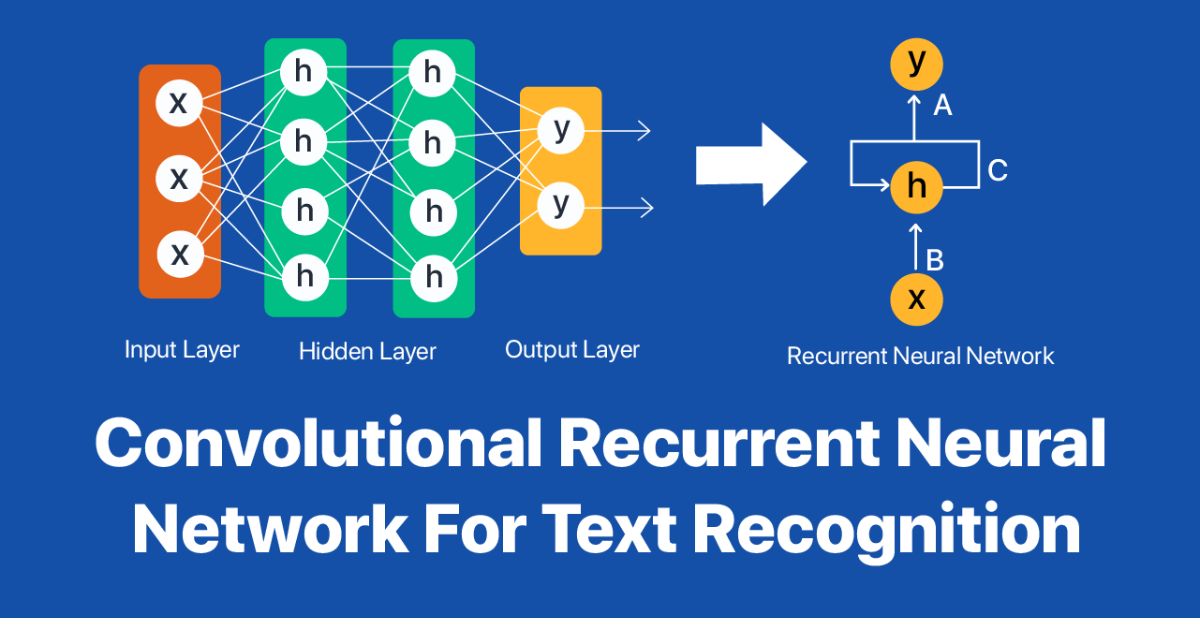
AI Compression Algorithms Explained: Smaller Files, Smarter Tech
Explore how AI compression algorithms are transforming data storage, image optimization, and network performance in 2025 — delivering smaller files, faster speeds, and smarter efficiency for the digital world.

AI vs Traditional Algorithms: Who Wins in Image Optimization?
Explore the differences between AI-based and traditional image optimization methods. Learn how deep learning, neural compression, and smart encoding outperform legacy algorithms like JPEG and PNG in 2025.
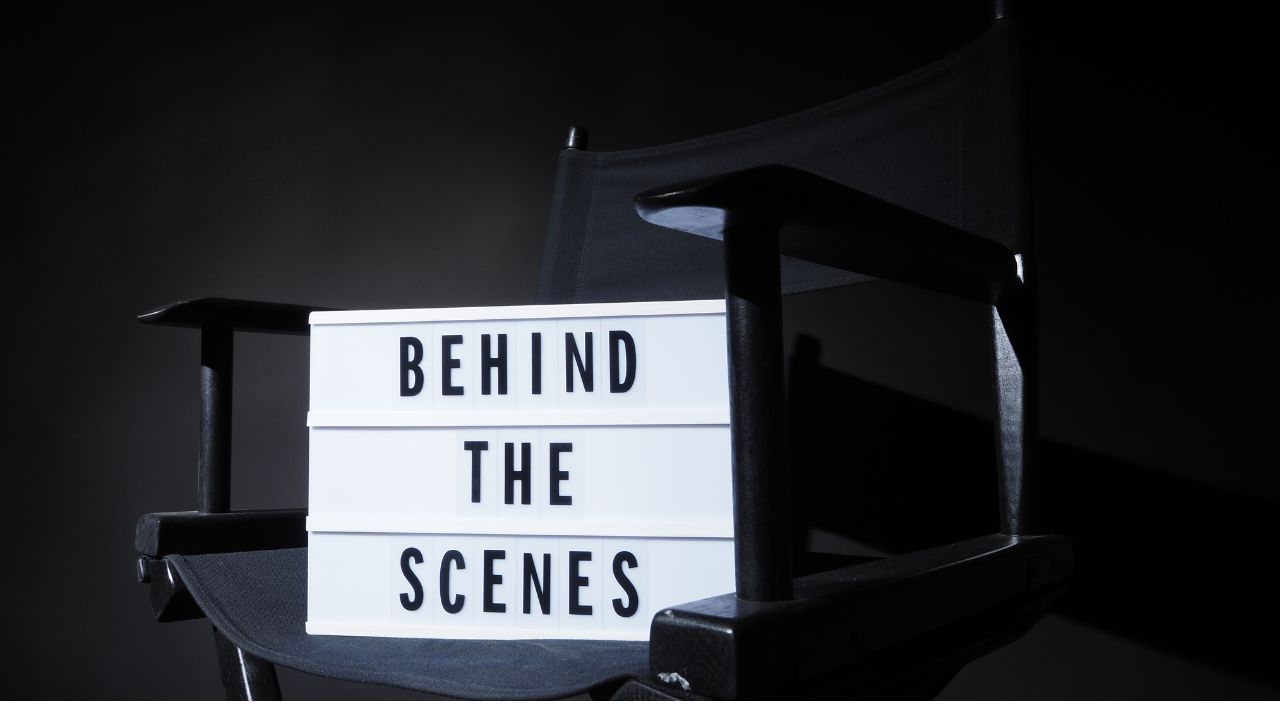
Behind the Scenes: How Compression Algorithms Work in 2025
Explore how modern compression algorithms work in 2025 — from neural encoding and predictive analysis to adaptive quality control. Learn how AI and traditional models combine for faster, smarter image optimization.
Frequently Asked Questions
Why does image optimization matter for websites?
Optimized images load faster, reduce bounce rates, improve SEO rankings, and boost Core Web Vitals scores such as LCP and INP.
Which image format should I use for my website?
Use WebP for most cases; AVIF for best compression; JPEG or PNG only when you need compatibility or lossless images.
How can I make my images responsive?
Use the HTML srcset and sizes attributes or Next.js <Image /> component to serve the right image size to each device.
What quality setting should I use for WebP or AVIF?
Start with WebP quality 75–80 or AVIF 40–55. Test visually to ensure there’s no visible loss of detail.
Do lazy-loading and preloading affect SEO?
Yes. Lazy-load offscreen images to improve performance, but preload your hero (LCP) image for best Core Web Vitals results.